Every now and then I’m thrilled to solve some vexing problem, and when I do, I like to share it with the people out there searching for the same solution. Plus, these posts are always popular. My highest viewed post of all time is one about how to fix a toilet that wasn’t flushing with a satisfying woosh.
Today’s problem was a new computer I purchased from MicroCenter. I noticed right away that when I tried to wake the computer from sleep mode using my keyboard or mouse, it didn’t work. The only thing that did work was pushing the power button.
I checked all the settings in the control panel that I knew might fix the problem. No luck.
Then I called MicroCenter tech support. First guy had me do a bunch of stuff. The computer then decided to update itself during this process, so the tech told me to call back if it didn’t work.
It didn’t work. Called and got a new guy. He had me try a bunch of different stuff. Still no luck. I knew I had problems when he started asking why I wanted my computer to sleep in the first place. He, apparently, leaves his computer running all the time. That was his advice to me.
At this point, I figured I would just have to wake it using the power button. That idea left me feeling like my new computer was a piece of junk, especially when I noticed the power button occasionally stuck a bit. I don’t imagine it will last long, and my new plan was going to contribute to its premature failure.
That sticking got me scouring the internet for other answers. That’s when I learned about the BIOS Setup Screen.
I accessed mine by hitting the DELETE key when the computer was booting. It got me to this big red screen that I had never seen before. I wasn’t sure I should mess with it, but after reading this article, I decided to give it a try.
My screen was red vs. blue as seen in the linked article. Here’s the sequence of screens: Settings | Advanced | Wakeup Event Setup. It took me to a screen that looked like this.
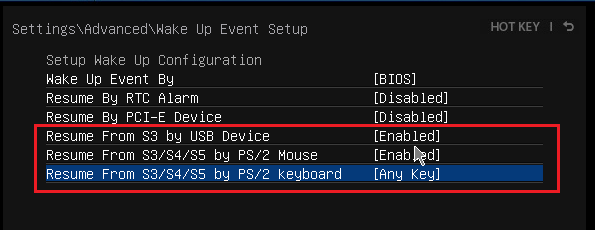
Don’t you know, all those options were marked disabled. I simply enabled the third one from the bottom and closed out the program. The computer finished booting. I put it to sleep. Boom, it woke up with my keyboard. Tried again, and this time woke it with my mouse. Woot woot!
Not sure if everyone has this same BIOS program, but if you do, it seems to be where you need to make the change if you want the keyboard to wake your computer.
Hope it works for you.

